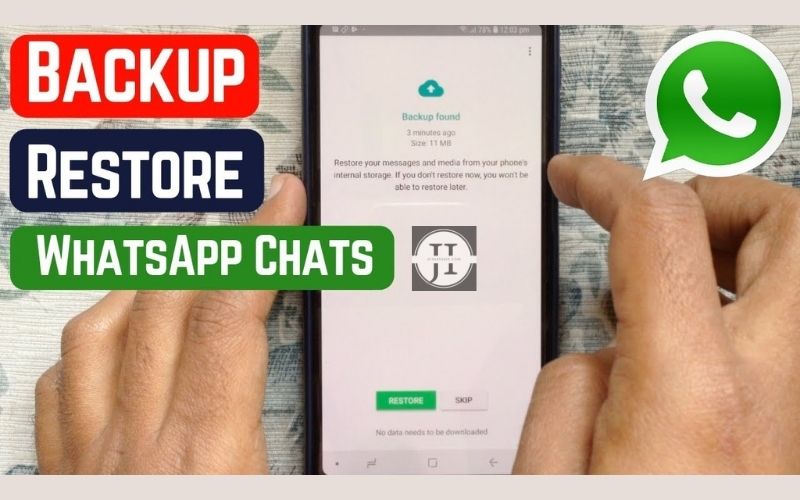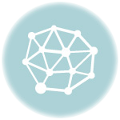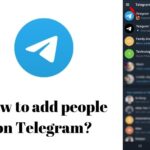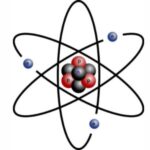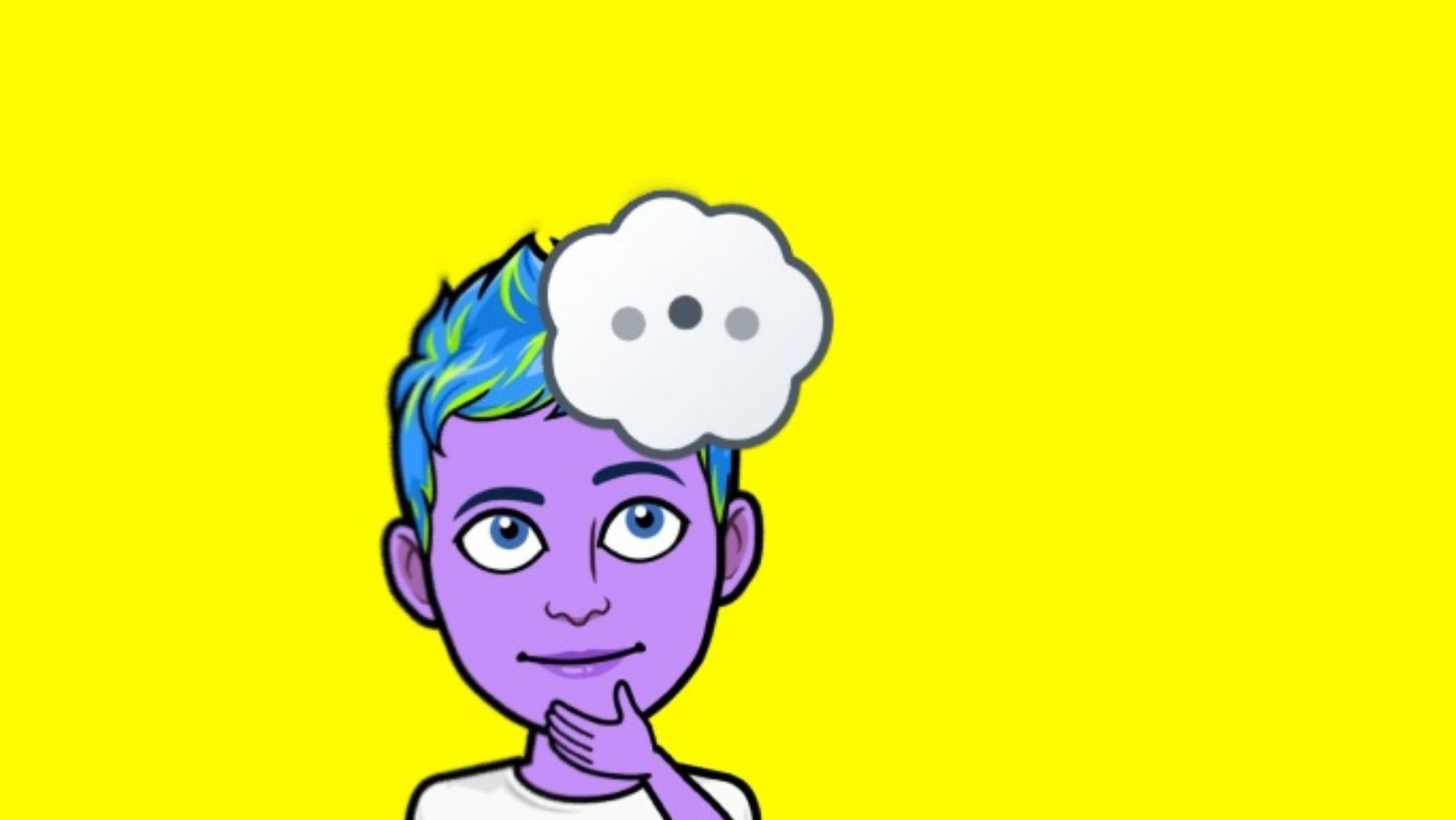In today’s digital age, communication has been revolutionized with messaging apps like WhatsApp becoming an integral part of our daily lives. Whether it’s important conversations, cherished memories, or invaluable documents, losing your WhatsApp messages can be devastating. That’s why it’s crucial to know how to back up and restore these precious messages, ensuring you never lose them again. In this blog post, we will guide you through the process of backing up your WhatsApp messages and restoring them both on Android and iOS devices. So, let’s dive in and secure your WhatsApp conversations for good!
Backing Up Your Whatsapp Messages
Backing up your WhatsApp messages is crucial to ensure that you don’t lose any important conversations or media. Whether you switch to a new device, accidentally delete your chats, or encounter a software glitch, having a backup can be a lifesaver. In this blog post, we will guide you through the process of backing up your WhatsApp messages on both Android and iOS devices.
Backing up and restoring your WhatsApp messages is an essential practice to protect your valuable conversations. By following the steps mentioned above, you can ensure that your chats are safe and easily accessible whenever you need them.
Restoring WhatsApp Messages On Android
If you have recently switched to a new Android device or had to reset your current device, you may be wondering how to restore your precious WhatsApp messages. Luckily, WhatsApp provides a built-in backup feature that allows you to easily restore your messages and multimedia files. In this guide, we will walk you through the step-by-step process of restoring your WhatsApp messages on Android, ensuring that your valuable conversations are not lost in the transition.
Step 1: Ensure Google Drive Backup
Before diving into the restoration process, it is essential to ensure that you have a backup of your WhatsApp messages on Google Drive. To do this, open WhatsApp on your Android device and go to the “Settings” menu by tapping on the three-dot icon in the top right corner of the screen. From there, select “Chats” and then “Chat backup.” Make sure that the “Back up to Google Drive” option is enabled and select the Google account you wish to use for backup. Additionally, you can set the backup frequency to your preference.
Step 2: Uninstall and Reinstall WhatsApp
Once you have confirmed that your WhatsApp messages are being backed up to Google Drive, it is time to proceed with restoring them on your Android device. Start by uninstalling the WhatsApp application from your device. Simply long-press on the app icon and drag it to the “Uninstall” option that appears on the screen. Alternatively, you can uninstall it from the Settings menu by navigating to “Apps & Notifications” and selecting WhatsApp from the list of installed apps.
Step 3: Reinstall WhatsApp and Restore Messages
After successfully uninstalling WhatsApp, head over to the Google Play Store and search for WhatsApp. Install the application again on your device. Upon opening WhatsApp, you will be prompted to verify your phone number. Follow the instructions on the screen to proceed. During the verification process, WhatsApp will detect the backup on your Google Drive and ask if you want to restore your chat history. Simply tap on the “Restore” option, and WhatsApp will start restoring your messages, photos, videos, and other media files.
Step 4: Complete the Setup
Once the restoration process is complete, you will be able to access your restored WhatsApp messages on your Android device. Proceed with setting up your profile, customizing your settings, and enjoying uninterrupted conversations with your contacts. It is worth noting that the restoration process may take some time, depending on the size of your backup and the speed of your internet connection. Therefore, it’s recommended to connect your device to a stable Wi-Fi network for faster restoration.
In conclusion, restoring WhatsApp messages on Android is a straightforward process thanks to the built-in backup feature. By ensuring that your messages are backed up to Google Drive and following the steps outlined in this guide, you can easily restore your conversations on a new device or after resetting your current device. Remember to regularly back up your WhatsApp messages to avoid any potential data loss in the future. Happy messaging!
Restoring WhatsApp Messages On iOS
There may come a time when you need to restore your WhatsApp messages on your iOS device. Whether you’ve upgraded to a new iPhone or accidentally deleted some important conversations, restoring your WhatsApp messages can be easily done with a few simple steps. In this blog post, we will guide you through the process of restoring your WhatsApp messages on iOS.
To begin the process of restoring your WhatsApp messages on iOS, you will need to have a recent backup of your conversations. WhatsApp automatically creates backups of your chats and media files, which are stored in iCloud. To check if you have a backup, open WhatsApp on your device and navigate to the “Settings” tab. From there, select “Chats” and then “Chat Backup”. You should see the date and time of your last backup.
Step 1: Open WhatsApp on your iOS device and verify your phone number.
Step 2: Follow the on-screen prompts to set up WhatsApp and agree to the terms and conditions.
Step 3: After verifying your phone number, WhatsApp will detect if there is a backup available on iCloud. If a backup is found, you will be prompted to restore your messages.
Step 4: Tap on “Restore Chat History” to begin the restoration process.
Once the restoration process is complete, you will be able to access all of your WhatsApp messages, including text conversations, photos, and videos. It is important to note that restoring your WhatsApp messages will overwrite any existing data on your device. Therefore, it is recommended to create a backup of your current WhatsApp data before proceeding with the restoration.
| Key Points | Tips |
|---|---|
| – Make sure you have a recent backup of your WhatsApp messages in iCloud. | – Double-check that you are using the same phone number associated with your previous WhatsApp backup. |
| – If you do not have a backup, it is not possible to restore your WhatsApp messages. | – Ensure that you have enough free space on your iOS device to accommodate the restore process. |
| – Restoring your WhatsApp messages may take some time, depending on the size of your backup and the speed of your internet connection. | – Avoid interrupting the restoration process to prevent any potential data loss. |