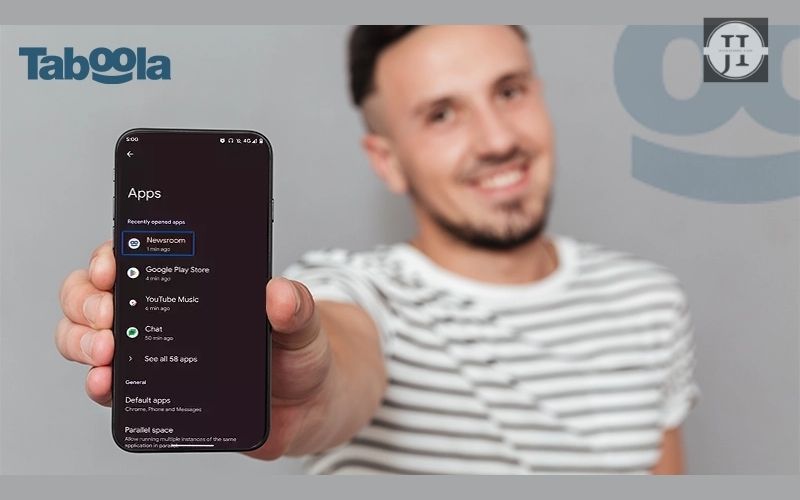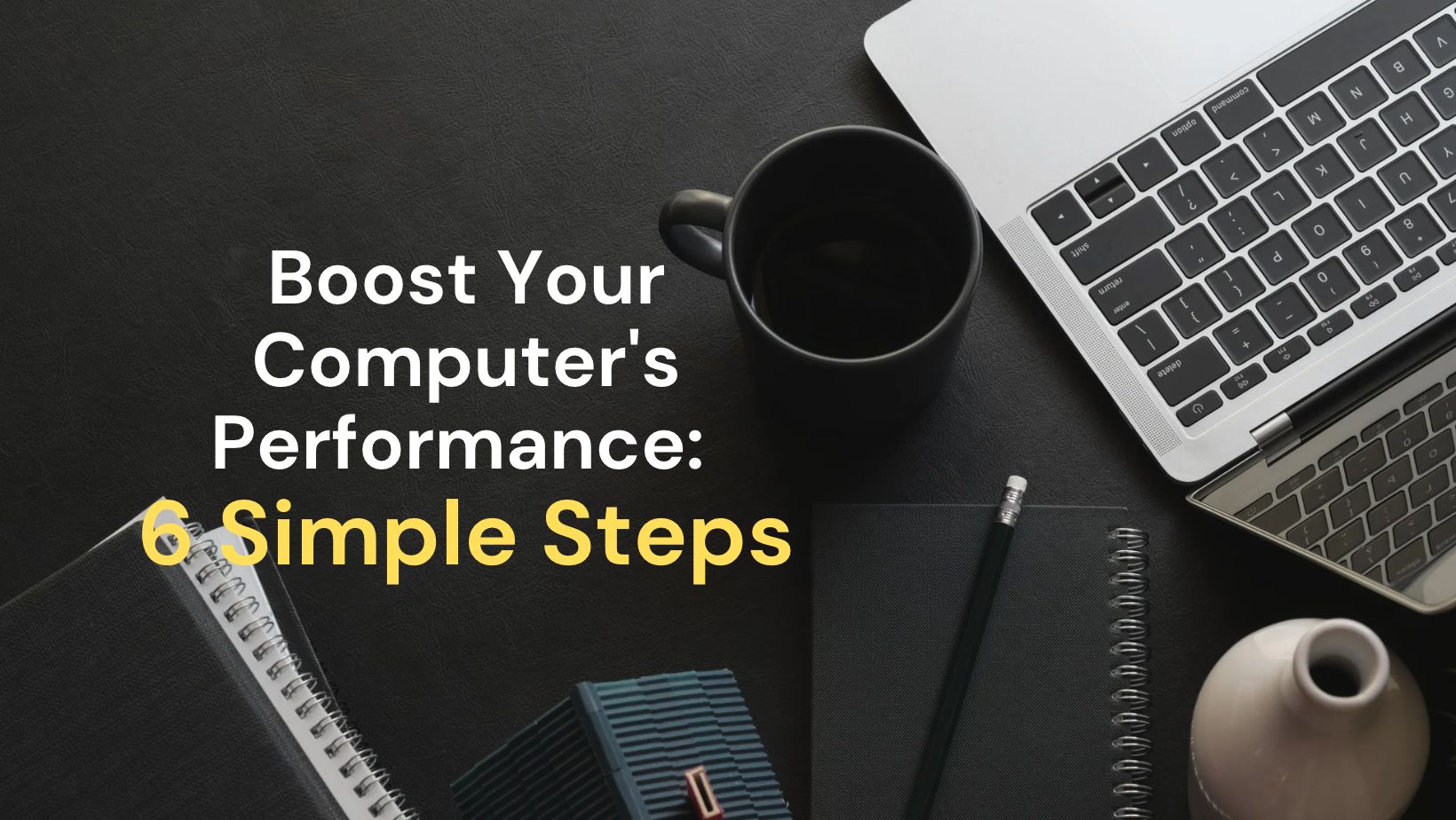As smartphone users, we want to stay informed about the latest news and events, but sometimes the constant bombardment of news can be overwhelming. This is where Taboola News comes in. Taboola News is a personalized news feed that provides users with a curated list of stories based on their interests. It’s available in many Samsung phones, providing quick access to current events, entertainment, sports, and more. However, some users might find the constant stream of news distracting or unwanted and would like to remove it. In this blog post, we will explore Taboola News, its features and benefits, and how to get rid of it on a Samsung phone.
What is the Taboola News?
Taboola News is an advertising platform that provides users with personalized recommendations for online content. The platform offers sponsored content for websites and digital publishers. Taboola News produces paid advertisements that are promoted on various websites, allowing them to reach a wider audience. The platform also provides publishers with a means of generating revenue by displaying sponsored content on their website.
The implementation of Taboola News in Samsung phones enables users to receive personalized content recommendations straight to their mobile devices. This can be a great way for users to discover new content they may be interested in. However, some users may want to remove Taboola News from their Samsung phones for various reasons.
| Taboola News | Pros | Cons |
|---|---|---|
| Provides personalized recommendations for online content. | Can help users discover new content they may be interested in. | Some users may find the content recommendations to be irrelevant or annoying. |
| Enables websites and digital publishers to reach a wider audience. | Publishers can generate revenue by displaying sponsored content on their site. | Some users may not want to see sponsored content on their favorite websites. |
If you find the content recommendations provided by Taboola News to be irrelevant, annoying, or if you simply do not want to see sponsored content on your favorite websites, there are steps you can take to remove it from your Samsung phone.
The method to remove Taboola News from your Samsung phone may differ depending on your device model. The guise to remove Taboola News from your Samsung device is explained in the following sections of the article.
Following these steps will remove Taboola News from your Samsung phone and you will no longer receive personalized content recommendations or see sponsored content on your favorite websites.
Taboola News in Samsung Phones
Taboola News is a content recommendation platform that appears on many news websites. It is used by publishers to improve audience engagement by recommending related articles, videos, and other content. Taboola News is also pre-installed on many Samsung phones, which can be a cause of annoyance for some users.
If you are one of those users who want to remove Taboola News from your Samsung phone, you have come to the right place. There are a few ways to do this, depending on your phone’s model and operating system.
| Method | Description |
|---|---|
| Method 1 | If you have a Samsung phone with Android 10 or later, you can uninstall Taboola News like any other app. To do this, go to Settings > Apps > Taboola News > Uninstall. |
| Method 2 | If you have a Samsung phone with Android 9 or earlier, you cannot uninstall Taboola News, but you can disable it. To do this, go to Settings > Apps > Taboola News > Disable. |
After disabling or uninstalling Taboola News from your Samsung phone, you will no longer see content recommendations from the platform. However, keep in mind that this may also affect your overall browsing experience as you may miss out on some interesting articles or videos related to your interests.
Overall, Taboola News is a popular content recommendation platform used by publishers and can be found pre-installed on many Samsung phones. If you find it annoying or intrusive, you can remove it using one of the methods outlined above, but it may affect your overall browsing experience.
How To Remove Taboola News From Samsung Phone?
Taboola News is a news feed app that can be found in Samsung phones. It is a personalized content discovery platform that helps users discover new and interesting content. While some people find it useful, others might not be interested in its features and prefer to remove it from their device. If you are someone who wants to remove Taboola News from your Samsung phone, this article will guide you through the process.
The first method to remove Taboola News from your Samsung phone is to disable the app. To do this, go to the home screen of your device and find the “Settings” app. Once you have opened the app, scroll down and find “Apps” or “Application Manager” and tap on it. You will see a list of all the apps installed on your phone. Search for “Taboola News” from the list and open it. Once you have opened the app, you will see the “Disable” button. Tap on it and confirm the action. This will remove the app from your phone and you will no longer receive any notifications or updates from Taboola News.
Another method to remove Taboola News from your Samsung phone is to use a third-party app. There are various apps available on Google Play Store that can help you remove unwanted apps from your Android device. One such app is “Disable Applications” by MobileIdea Studio. This app allows you to view all the apps installed on your phone and disable the ones that you don’t want. Simply install the app, search for “Taboola News” and disable it using the app.
| Step | Description |
|---|---|
| Step 1 | Go to “Settings” app on your Samsung phone |
| Step 2 | Open “Apps” or “Application Manager” |
| Step 3 | Find “Taboola News” from the list of installed apps |
| Step 4 | Tap on “Disable” button |
| Step 5 | Confirm the action |
By following these simple steps, you can easily remove Taboola News from your Samsung phone. Whether you want to disable the app or use a third-party app, the choice is yours. However, it is recommended that you disable the app instead of uninstalling it, as removing some system apps can cause issues with your device. Now that you know how to remove Taboola News, you can customize your phone according to your preferences and enjoy a clutter-free experience.
FAQs
What is Taboola News?
Taboola News is a content discovery platform that shows users recommended articles, videos, and other content based on their browsing history and search queries.
Why is Taboola News showing up on Samsung phones?
Taboola News is pre-installed on some Samsung phones as part of a partnership between the two companies. It is included as one of the options in Samsung’s “Briefing” feature, which aggregates news and other content.
Is Taboola News harmful to my Samsung phone?
Taboola News itself is not harmful to your Samsung phone. However, some users may find the feature to be intrusive or annoying.
Can I customize the content that appears on Taboola News?
Yes, you can personalize the content that appears on Taboola News by clicking on the “More Options” button and selecting topics that interest you.
How can I remove Taboola News from my Samsung phone?
To remove Taboola News from your Samsung phone, go to the “Briefing” screen, swipe right until you see the Taboola News widget, and tap on the “More Options” button. Then, hit the “Delete” button to remove the feature.
Will removing Taboola News from my Samsung phone affect other features or apps?
No, removing Taboola News from your Samsung phone will not affect any other features or apps on your device.
Can I reinstall Taboola News on my Samsung phone if I change my mind?
Yes, you can reinstall Taboola News on your Samsung phone at any time by going to the Google Play Store and downloading the app. However, you will need to go through the setup process again if you reinstall it.