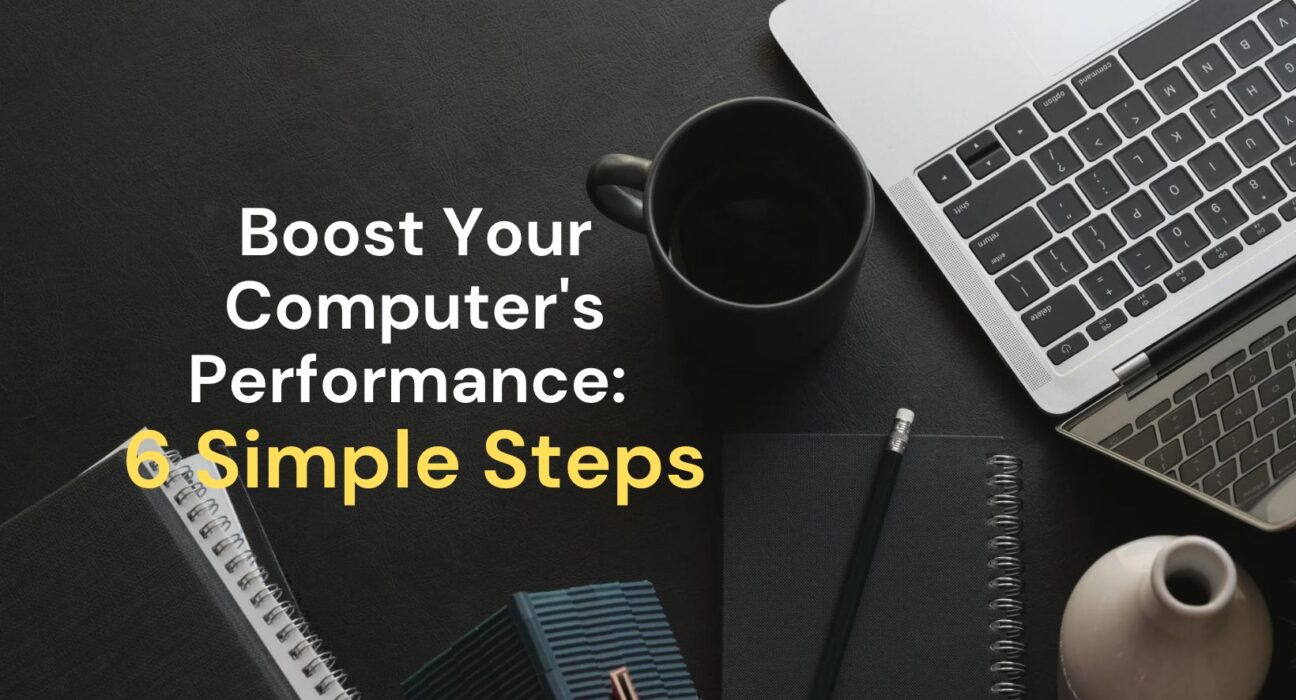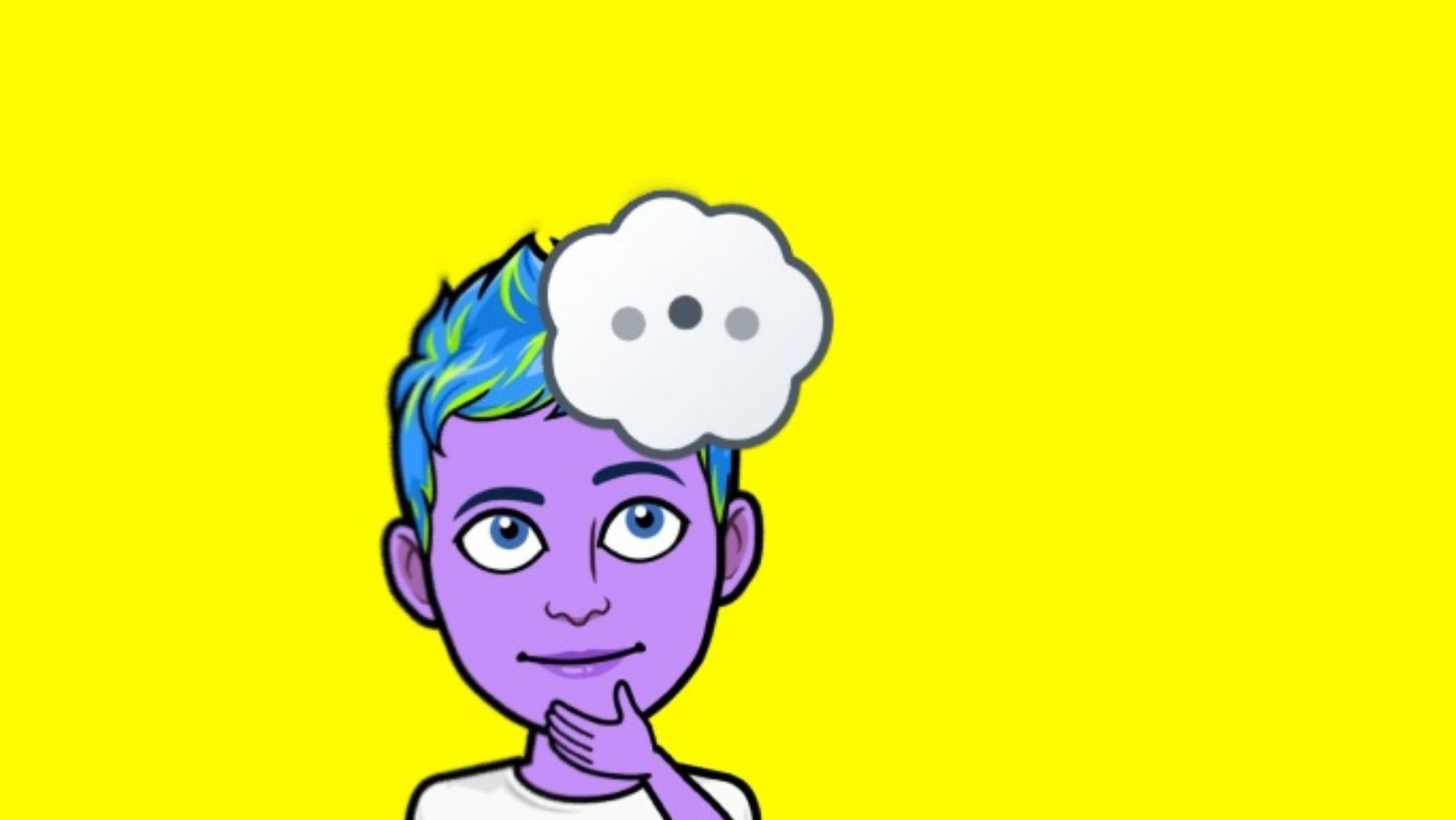As we use our computers day in and day out, we often don’t realize how many unnecessary files and programs accumulate on our systems. Over time, this can slow down your computer’s performance and make it frustrating to use. But don’t worry – there are several easy steps you can take to speed up your computer and improve its efficiency. In this blog post, we’ll explore six tips for optimizing your computer’s performance, including removing unnecessary software programs, upgrading your operating system, adding more RAM, using a solid state drive, cleaning up your system files, and managing your startup programs. By following these steps, you can enjoy a faster, more efficient computer experience.
Remove Unnecessary Software Programs
How to Improve Speed of Laptop by Removing Unnecessary Software Programs
If you have been experiencing a slow laptop, it might be time to clean up the unnecessary software programs that are taking up too much space and slowing down your computer. In this post, we will discuss how you can fasten your laptop by removing unwanted applications to increase laptop speed.
Identify and Uninstall Unnecessary Programs
The first step is to identify the programs that you do not need. You can go to your control panel and see the list of programs that are installed on your laptop. Check the programs that you have not used in a while and uninstall them. This will free up space on your computer, making it run faster. However, be careful not to remove any vital software programs that are necessary for the proper functioning of your laptop.
Use Applications to Remove Unused Programs
You can also use a third-party application to remove unused programs. Some of these applications can identify programs that are not commonly used and ask you whether you want to delete them. Applications such as CCleaner and PC Decrapifier are great options that will help you remove unnecessary software programs.
- CCleaner is a free application that can help clean up junk files and uninstall programs that are no longer needed.
- PC Decrapifier is also free and can remove unwanted software programs that are installed on your computer.
Conclusion
Removing unnecessary software programs is an effective way to increase laptop speed. By freeing up space on your computer, it will run faster and be more efficient. Just make sure you do not delete vital software programs that are necessary for the proper functioning of your laptop. You can also use applications such as CCleaner and PC Decrapifier to remove unused programs.
Upgrade Your Operating System
How to Improve Speed of Laptop: Upgrade Your Operating System
Upgrading your operating system is one of the easiest ways to increase laptop speed. Newer operating systems use less system resources and are optimized to improve laptop performance. If you are still using an outdated operating system, it’s time for you to upgrade to a newer version. This will not only increase your laptop speed but also provide you with better security features.
Why Should You Upgrade Your Operating System?
Upgrading your operating system comes with several benefits. The latest version of your operating system comes with new features, enhanced performance, and better security features. Old operating systems may also stop receiving updates and patches, which can leave your laptop vulnerable to security threats. In addition, newer software programs may not work on old operating systems. Therefore, upgrading to a newer operating system is essential to improve laptop performance.
How to Upgrade Your Operating System?
| Step 1: | Check your system requirements to ensure that your laptop is compatible with the new operating system. |
| Step 2: | Back up all your important files to an external hard drive or cloud storage. |
| Step 3: | Download the new operating system from the official website or purchase a CD/DVD from a retail store. |
| Step 4: | Follow the installation instructions provided by the operating system. |
| Step 5: | After the installation is complete, restore your files from the backup you created in step 2. |
Conclusion
Upgrading your operating system is an effective way to fasten laptop speed. Newer operating systems provide enhanced performance, better compatibility with newer software programs, and improved security. Make sure to check the system requirements of the new operating system, back up all important files, and follow the installation instructions provided by the operating system. Remember to always keep your operating system updated to maintain optimal laptop performance.
Add More RAM (Random Access Memory)
Are you tired of the slow performance of your laptop? Do you feel like it takes ages to load even the simplest of tasks? If so, then it’s time to upgrade your laptop’s RAM (Random Access Memory). RAM is an essential component that plays a significant role in the overall performance of your laptop. The more RAM you have, the faster your laptop will be. In this blog post, we will discuss how to upgrade your laptop’s RAM to increase its speed and fasten its performance.
If you want to know how to improve speed of laptop, then upgrading the RAM is the best solution. RAM enables your laptop to access and process data faster. Installing additional RAM will allow your laptop to run multiple tasks seamlessly, without any lags. With more RAM, you can open more applications at the same time, and your laptop will not slow down.
| RAM Size | Speed | Price Range |
|---|---|---|
|
|
|
|
|
|
|
|
|
The RAM size you need depends on the type of tasks you perform on your laptop. Heavy applications like video editing and gaming require more RAM compared to regular internet browsing and word processing. However, a minimum of 4GB RAM is ideal for smooth performance.
Adding more RAM to your laptop is a simple process that anyone can do. All you need is to purchase the appropriate RAM module and install it correctly. Most laptops have an access panel at the bottom, which allows the user to remove and replace the RAM module. If you are not confident, you can take your laptop to a professional who can do it for you.
In conclusion, adding more RAM to your laptop is an effective way to improve its speed and fasten its performance. With the appropriate RAM size, your laptop will run multiple tasks seamlessly without any lags. Upgrading your laptop’s RAM is a cost-effective solution that can enhance your user experience by providing faster and smoother performance.
Use A Solid State Drive (SSD)
If you’re looking to increase your laptop’s speed, one option to consider is using a solid state drive (SSD) instead of the traditional hard disk drive (HDD). SSDs are known for their lightning-fast read and write speeds, which can significantly fasten the performance of your laptop.
How do SSDs work? Unlike HDDs, which use spinning disks to store data and read/write heads to access that data, SSDs use a type of flash memory that is much faster and more reliable. This means that SSDs don’t have any moving parts, which reduces the risk of mechanical failure and also makes them more energy-efficient.
| Pros | Cons |
|---|---|
|
|
While SSDs do come with their own set of advantages and disadvantages, their improved speed is definitely a selling point. In fact, some users find that switching to an SSD can make their laptop feel like a brand new machine.
If you’re interested in upgrading to an SSD, there are a few things to keep in mind. First, make sure your laptop is compatible with an SSD – not all models are. Second, consider the storage capacity you need. SSDs come in a range of sizes, but they are generally more expensive than HDDs. Finally, if you choose to install an SSD yourself, make sure to back up all of your data before making the switch.
Overall, using an SSD is a great way to fasten your laptop’s performance and decrease load times. If you’re tired of waiting on slow boot times or programs that won’t load quickly enough, consider upgrading to an SSD.
Clean Up Your System Files
Cleaning up your system files can be a simple and effective way to increase laptop speed. Over time, your computer can accumulate a lot of unnecessary files, like temporary files, log files, and cache files. These files take up valuable space on your hard drive and can slow down your computer’s performance. By removing them, you can fasten your laptop and improve its speed.
One way to clean up your system files is to use the built-in Disk Cleanup tool in Windows. To access this tool, go to the Start menu and type “Disk Cleanup” in the search bar. Click on the Disk Cleanup app and select the drive you want to clean up (usually C:). The tool will scan your drive for unnecessary files and give you the option to delete them. Be sure to check the boxes for “Temporary files” and “Recycle Bin” to remove the most common types of junk files.
| Type of file | What it is | Why it can be removed |
|---|---|---|
| Temporary files | Files created by apps or the system for temporary use | They can take up a lot of space and slow down your computer |
| Log files | Records of system events or app activity | They can accumulate over time and take up space, but are not usually necessary for regular use |
| Cache files | Files created by apps or the system to speed up performance | They can be safely removed without affecting your computer’s functionality |
Another tool that can help you clean up your system files is CCleaner. This is a free app that you can download and use to remove junk files, clean up your registry, and manage your startup programs. CCleaner is easy to use and can be customized to suit your needs.
If you’re comfortable with using the command line, you can also use the built-in Windows tool called “cleanmgr.exe” to clean up your system files. This tool works similarly to Disk Cleanup, but can be run from the command prompt. To access it, open the command prompt and type “cleanmgr.exe” followed by the drive letter you want to clean up (e.g. “cleanmgr.exe C:”)
In conclusion, how to improve speed of laptop can be achieved through cleaning up your system files. Disk Cleanup, CCleaner, and cleanmgr.exe are all useful tools that can help you remove unnecessary files and free up space on your hard drive. By doing this regularly, you can keep your computer running smoothly and prevent performance issues.
Manage Your Startup Programs
How to improve speed of laptop by managing your startup programs
When you turn on your laptop, it takes time for the operating system and other software programs to load. This can slow down the overall performance of your laptop. One way to fasten laptop speed is by managing your startup programs. Startup programs are the applications that run automatically when you start your laptop. By disabling unnecessary ones, you can ensure that your laptop boots up faster and runs more smoothly.
| Steps to manage your startup programs: |
|---|
| Step 1: Open Task Manager by pressing Ctrl + Shift + Esc |
| Step 2: Click on Startup tab to view all the programs that start on system startup |
| Step 3: Click on the programs you want to disable and select Disable. Be careful to not disable important system programs. |
By disabling programs that you don’t need at startup, you can significantly increase laptop speed. Some examples of programs you can safely disable are chat clients, media players, and cloud storage programs. It is important to note that antivirus and other security software should usually not be disabled, as they help protect your computer.
If you find that disabling certain programs causes issues, you can easily re-enable them by following the same steps and selecting Enable instead of Disable.
Overall, managing your startup programs is an effective way to improve the speed of your laptop. By being selective with which programs start on system startup, you can ensure that your laptop runs more quickly and efficiently. Give it a try and see the difference for yourself!