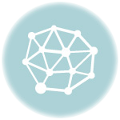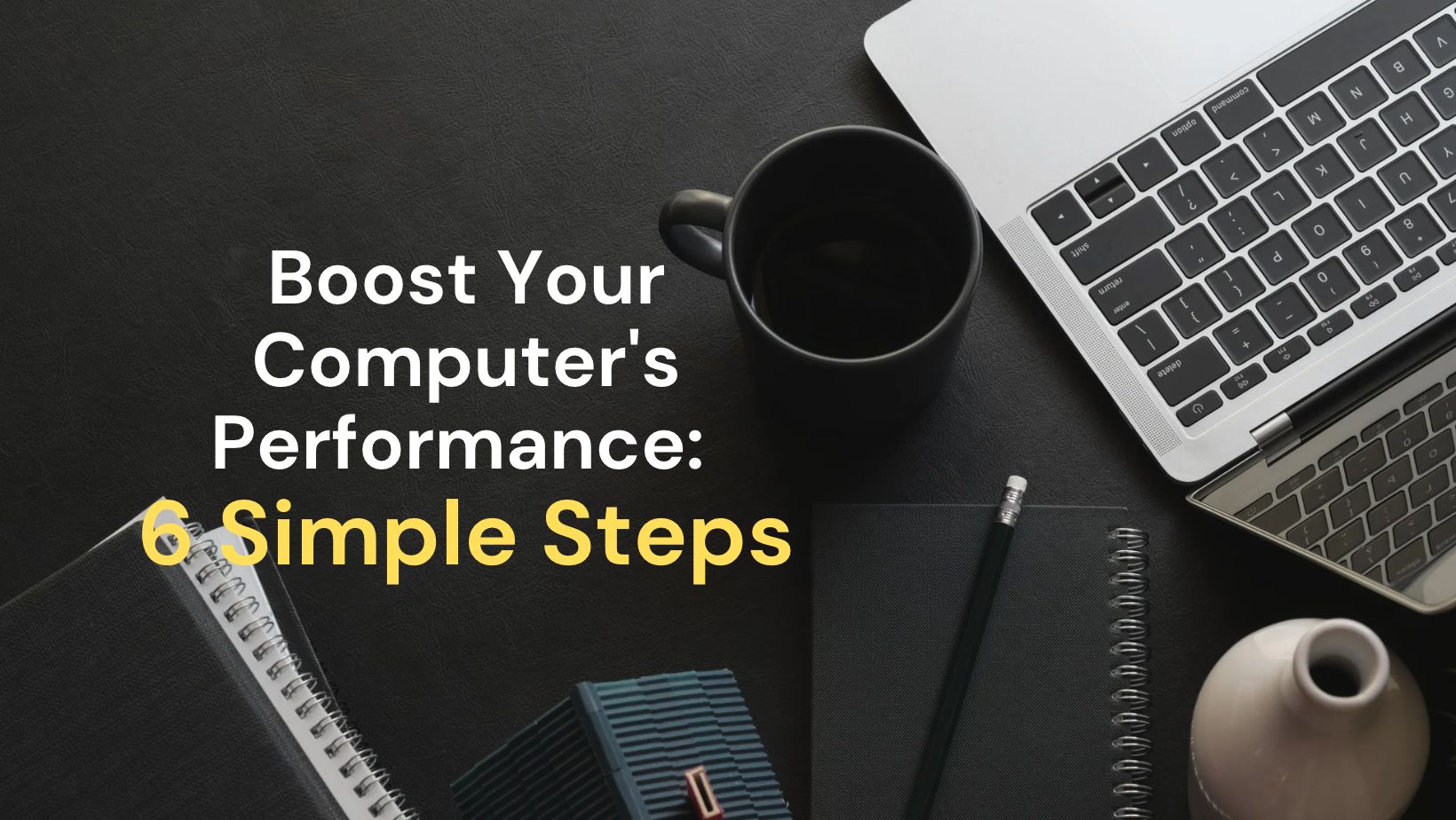Welcome to our blog post on troubleshooting common Apple Watch issues, DIY guide to replacing a cracked Apple Watch screen and how to reset and update your Apple Watch software. Apple Watch is a popular smartwatch that has gained massive popularity in the last few years because of the convenience it offers. Despite its impeccable design and technology, your Apple Watch may encounter some issues. In this post, we will help you troubleshoot the most common Apple Watch problems, provide you with a step-by-step guide to replacing a cracked Apple Watch screen, and show you how to reset and update your Apple Watch software. By the end of this post, you will be able to resolve any Apple Watch issue quickly and efficiently. So, let’s dive in!
Troubleshooting Common Apple Watch İssues
Apple Watch is a modern marvel, but sometimes it can be frustrating when it doesn’t work properly. If you’re experiencing any issues with your Apple Watch, don’t worry! Many common Apple Watch errors are easily fixable, and you can fix them on your own. In this blog post, we will provide you some common Apple Watch errors and how to fix them.
First, let’s start with the most common Apple Watch issue – battery life. You may notice that your Apple Watch’s battery drains quickly or isn’t lasting as long as it used to. Don’t panic, this problem can typically be solved by adjusting your settings. Turn off “Always On” display in the display settings, or simply turn off notifications you don’t need. You can also try putting your Apple Watch in Power Reserve mode to save battery life.
Another common Apple Watch error is connectivity problems. If you’re unable to connect to your iPhone, make sure that both the devices are charged and in proximity of each other. If the issue still persists, try restarting both devices. If you’re having trouble connecting to Wi-Fi or cellular network, check your network connection and make sure your Apple Watch is connected to a stable Wi-Fi signal.
| Issue | Solution |
|---|---|
| Apple Watch freezing or not responding | Restart your Apple Watch by holding down the side button until the power off screen appears, and then slide to power off. Alternatively, you can also hold down both the Digital Crown and side button until the Apple logo appears. |
| Apple Watch displaying incorrect time | Make sure your Apple Watch is set to the correct time zone. If it still displays the incorrect time, try toggling the “Set Automatically” option on and off in the Date & Time settings. |
| Apple Watch apps not working or crashing | Try force quitting the app by pressing and holding the side button until the power off screen appears, and then release and hold the side button again until the app closes. If the issue still persists, delete the app and reinstall it. |
- If you have tried all the above solutions and your Apple Watch still isn’t working as expected, it might be time for an Apple Watch repair. Contact Apple support or an authorized repair center to schedule a repair appointment. Some common Apple Watch repair issues include screen damage, battery replacement, and charging issues.
Now you are aware of some common Apple Watch errors and how to fix them. Before seeking professional help, it is essential that you try to resolve the issues on your own. Most of the issues can be solved by following the above-mentioned troubleshooting tips. Happy Apple Watching!
DIY Guide To Replacing A Cracked Apple Watch Screen
Apple Watch is one of the most trending wearables for people these days. The features and functionalities of an Apple Watch are beyond imagination. But we never know when we may need Apple Watch repair. Damaging your Apple Watch is a nightmare for all Apple lovers. The cracked screen is the most common issue among Apple Watch errors. If you are encountering such a problem, you can replace the cracked screen by yourself. Here’s a DIY guide to help you in the process.
First things first, you need to assemble all the necessary items for the replacement process. You can find the Apple Watch screen replacement kit easily in the market. The kit includes a new screen, adhesive strips, and necessary tools. Once you have the kit, use the professional screwdriver came with the kit to unscrew the screws on the back of the Apple Watch. Be careful while removing the screen from the body; you can use the spatula tool for this purpose.
Next, remove the adhesive strips from the old screen and place them on the new one. The adhesive strips are an essential part of the screen replacement process. Without these strips, your screen won’t stay in place. After that, fix the new screen on the watch’s body and, again, use the screwdriver to screw back the screws to their places.
| Items you will require: |
|---|
|
|
|
In conclusion, Apple Watch repair for a cracked screen is expensive when done professionally. But you can save yourself from an overpriced fee by doing it yourself. Follow this DIY guide to replace the broken screen by yourself, and you’ll have a new-looking Apple Watch in no time. However, if you are not comfortable with the repairs, it is always better to take the aid of professional help. The process may seem easy, but remember that the safety of the device comes first.
How To Reset And Update Your Apple Watch Software
If you own an Apple Watch, you know how important it is to keep the software up to date. Updating your Apple Watch regularly ensures that it runs smoothly and you have access to the latest features. But sometimes, you may experience some Apple Watch errors that require you to reset the software. In this article, we will guide you through the steps to reset and update your Apple Watch software.
Apple Watch repair can be expensive, especially if you have a cracked screen. One way to avoid costly repairs is to take good care of your watch and protect it from damage. However, accidents can happen, and if you do end up with a cracked screen, you can replace it yourself if you are comfortable with DIY repairs. We have a separate article that goes in depth on how to replace a cracked Apple Watch screen, so be sure to check that out if you need to.
| Step | Description |
|---|---|
| Step 1 | The first step to resetting your Apple Watch software is to press and hold the side button until the power off slider appears. |
| Step 2 | Swipe right on the power off slider to access the ‘Erase all content and settings’ option. |
| Step 3 | Enter your passcode to confirm the reset. |
| Step 4 | Once your Apple Watch has been reset, you can update the software by opening the Apple Watch app on your iPhone and selecting ‘General’ > ‘Software Update’. |
Updating your Apple Watch software is a simple process that can help you avoid Apple Watch errors and keep your watch running smoothly. If you haven’t updated your watch in a while, we recommend doing so now to make sure you have access to the latest features and bug fixes.
In conclusion, resetting and updating your Apple Watch software is a necessary step in maintaining your watch’s performance. Whether you need to do it to fix an error or just to keep your watch up to date, it’s a task that is easy to do and can save you a lot of headaches down the line.