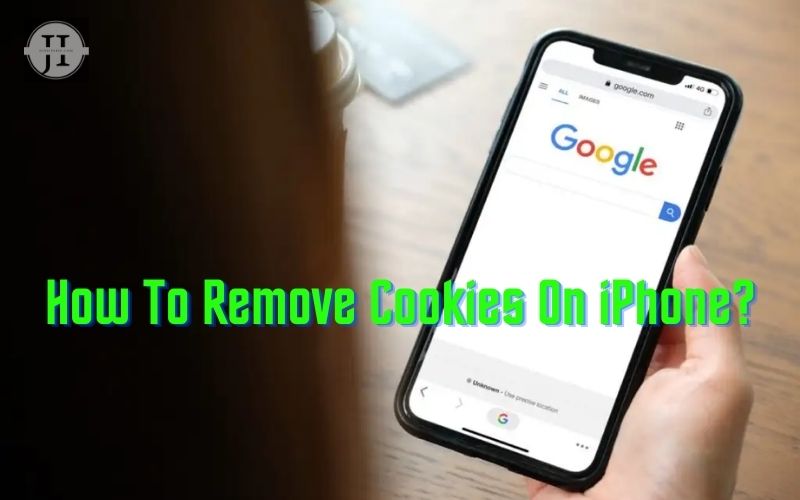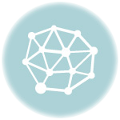In today’s digital age, cookies have become an essential part of our online browsing experience. Understanding their functionality is crucial for optimizing your online activities. Whether you’re an iPhone user or considering switching to Apple’s revolutionary device, knowing how to manage and clear cookies on an iPhone is essential for maintaining your privacy and ensuring a seamless browsing experience. In this blog post, we will delve into the world of cookies and explore the step-by-step process of managing and clearing cookies on an iPhone, enabling you to harness the full potential of your device while also prioritizing your online security.
Understanding The Functionality Of Cookies
In today’s digital age, cookies play a crucial role in enhancing our online experience. But what exactly are cookies and how do they function? In simple terms, cookies are small text files that are created and stored by websites on your device’s web browser. These files contain information relevant to your browsing activities, such as login credentials, preferences, and shopping cart items. These tiny files serve as a memory aid for websites, enabling them to remember specific details about your visits and tailor your experience accordingly.
So, How Do Cookies Work?
When you visit a website, it sends a cookie to your browser, which gets stored on your device. The next time you revisit the same website, your browser sends the cookie back to the server, allowing the website to recognize you and retrieve the information it previously stored. This allows for a personalized browsing experience, as websites can remember your preferences, settings, and even items you added to your shopping cart.
The Types of Cookies
There are two main types of cookies: session cookies and persistent cookies. Session cookies have a temporary lifespan and are deleted as soon as you close your browser. They are used to maintain your session with a website, such as remembering your progress through a multi-page form. On the other hand, persistent cookies have a longer lifespan and remain on your device until they expire or are manually deleted. These cookies are commonly used to enhance user experience by remembering login details or preferences over multiple visits.
Cookies are an integral part of our online experience, allowing websites to remember our preferences, settings, and other important information. Understanding their functionality and being able to manage them on your iPhone empowers you to maintain control over your privacy and ensure a personalized browsing experience.
Managing Cookies On An Iphone
In today’s digital age, cookies play a significant role in enhancing our online browsing experience. However, it’s important to understand how to manage these cookies, particularly on our iPhones, to ensure privacy and optimize our device’s performance. In this blog post, we will delve into the world of cookies and provide you with step-by-step instructions on managing cookies on your iPhone.
Before we dive into the process of managing cookies on your iPhone, let’s first understand what cookies are. In simple terms, cookies are small text files that websites store on our devices when we visit them. They contain various information such as site preferences, login credentials, and browsing habits. Cookies help websites remember our preferences and provide a personalized experience.
Now, let’s learn how to manage cookies on your iPhone. Follow these simple steps:
- Unlock your iPhone and tap on the “Settings” app icon.
- Scroll down and tap on the “Safari” option from the list of available settings.
- Within the “Safari” settings, scroll down to find the “Privacy & Security” section.
- Tap on the “Block All Cookies” option to prevent cookies from being stored on your device. Alternatively, if you only want to manage selective cookies, tap on the “Advanced” option.
- In the “Advanced” section, tap on the “Website Data” option.
- Here, you will find a list of all websites that have stored cookies on your iPhone. To remove specific cookies, swipe left on the website entry and tap on the “Delete” button.
- If you want to remove all cookies stored on your iPhone, tap on the “Remove All Website Data” option at the bottom.
By following these steps, you can effectively manage the cookies stored on your iPhone and customize your browsing experience according to your preferences.
In conclusion, cookies serve various functions when browsing websites on our iPhones. While they enhance our online experience, it’s essential to manage and clear cookies regularly to maintain privacy and optimize device performance. By going through the easy steps mentioned above, you can effortlessly manage cookies on your iPhone and take control of your browsing preferences.
Clearing Cookies On An Iphone
In today’s digital age, cookies play a crucial role in enhancing our browsing experience. However, there are times when we may need to clear these cookies for various reasons, such as privacy concerns or troubleshooting issues. If you are an iPhone user and want to know how to remove cookies on your device, you’ve come to the right place.
Step 1: Open the Settings app on your iPhone. It is represented by a gear icon and can usually be found on your home screen.
Step 2: Scroll down and tap on the “Safari” option. This will open the settings specific to your iPhone’s web browser.
Step 3: Under the “Privacy & Security” section, find and tap on the “Clear History and Website Data” option. This will delete your browsing history, cookies, and other website data stored on your iPhone.
| IMPORTANT: | Clearing cookies will sign you out of websites and remove any saved preferences. Keep this in mind before proceeding. |
|---|
Step 4: A pop-up message will appear, asking you to confirm your action. Tap on “Clear History and Data” to confirm and clear the cookies on your iPhone.
Step 5: Wait for a few seconds while your iPhone clears the cookies and website data. The duration may vary depending on the amount of data stored on your device.
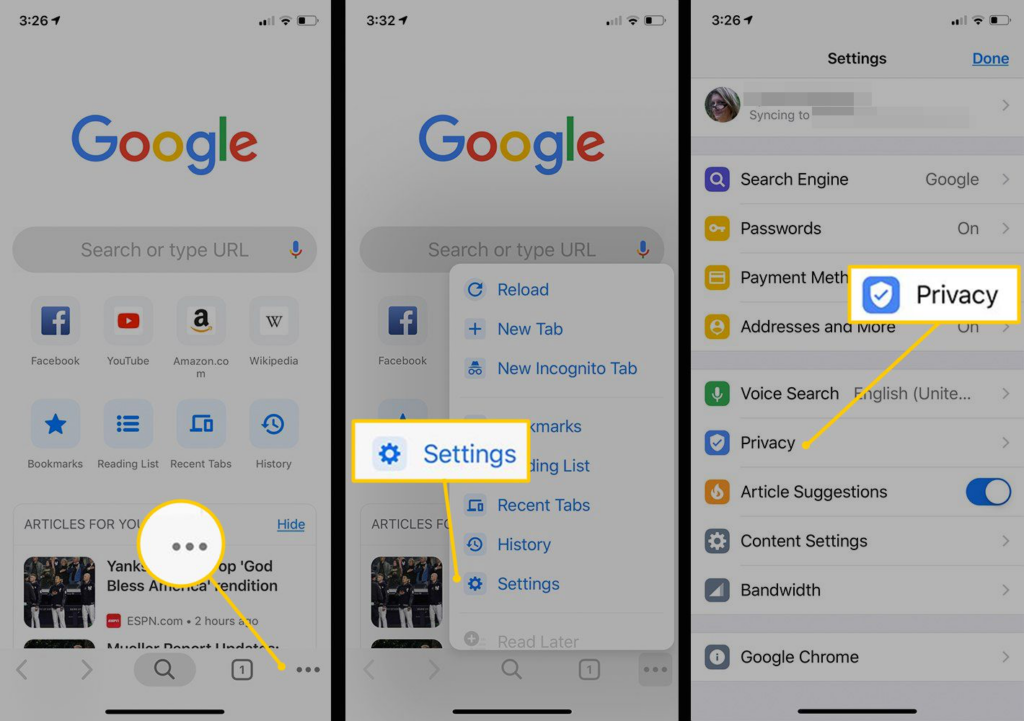
That’s it! You have successfully cleared the cookies on your iPhone. It is important to note that removing cookies will also delete your browsing history and other website data. This can help protect your privacy and may also solve any issues related to website functionality.
By regularly clearing cookies on your iPhone, you can ensure a more secure and efficient browsing experience. Remember to follow these steps whenever you feel the need to clear your cookies, and enjoy a clean slate while surfing the web!